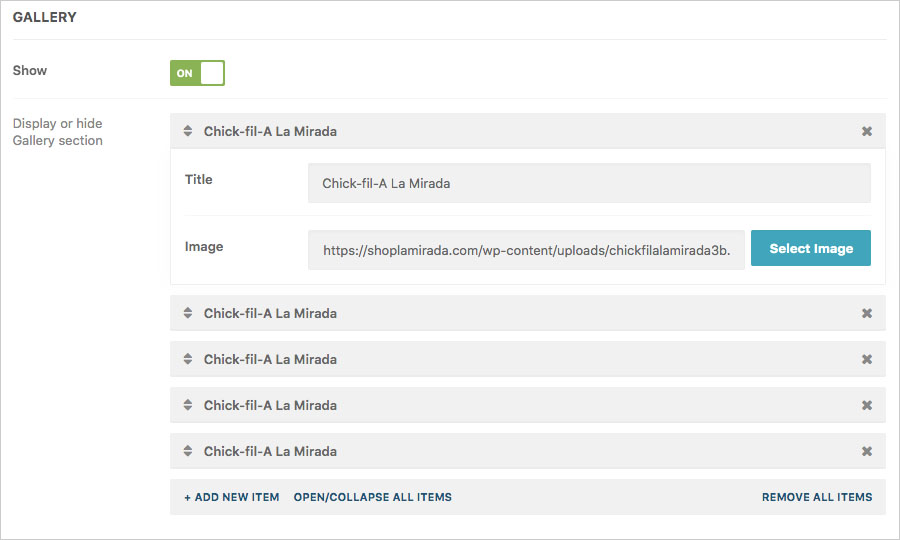Support Center
Learn how to take full advantage of Shop La Mirada from how to claim your listing to updating your business information. If you have additional questions email support at support@shoplamirada.com.
Learn how to take full advantage of Shop La Mirada from how to claim your listing to updating your business information. If you have additional questions email support at support@shoplamirada.com.
Shop La Mirada provides two methods to update your business listing information:
This method provides you the freedom to make sure that customers have the most up-to-date information on your local business. The first step is to claim your listing. Click on the CLAIM BUSINESS LISTING tab to the left for detailed instructions.
Are there some minor changes you would like us to make to your business listing? Suggest changes to your business listing on Shop La Mirada and Support Center will update the listing on your behalf.
Step 1 – Search the business directory and find your listing.
Step 2 – Click the blue Quick Comment icon in the lower right corner of the browser. Enter your name, email address, and message with suggested changes in the fields provided. Please include information about yourself so that we can verify you are the owner or manager of the business listing.
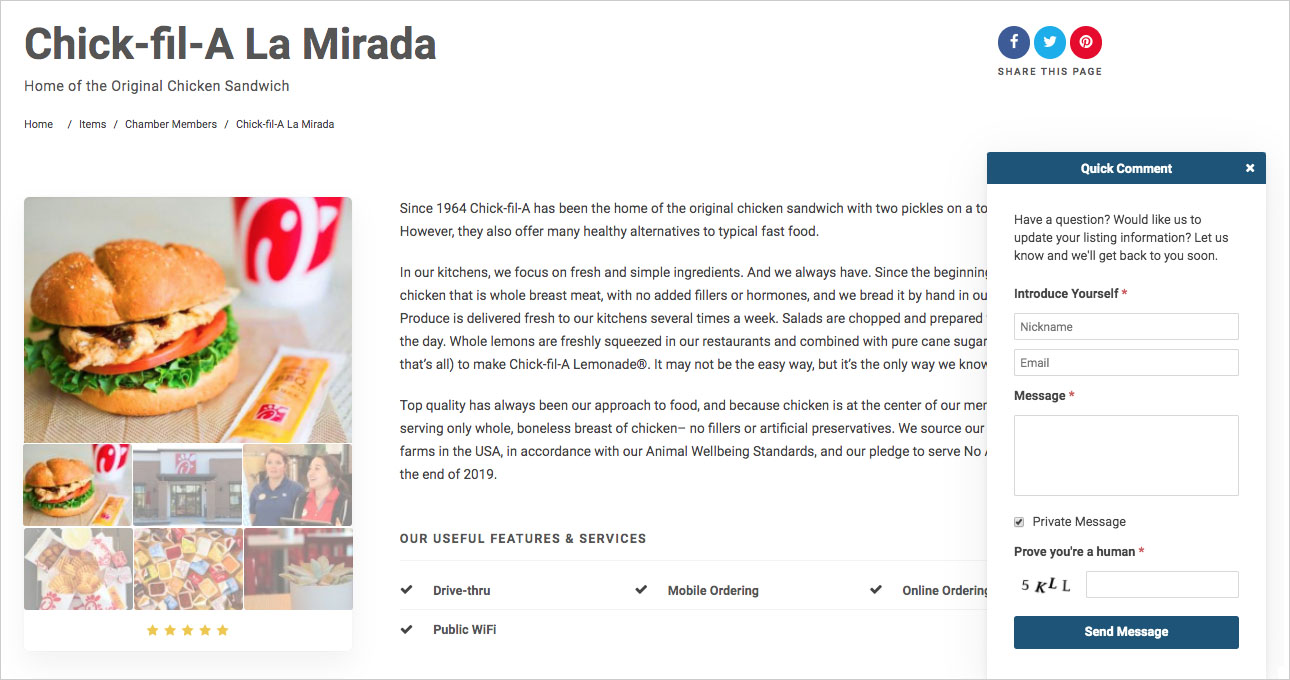
Step 1 – Find directory listing
Search the business directory and find your listing.
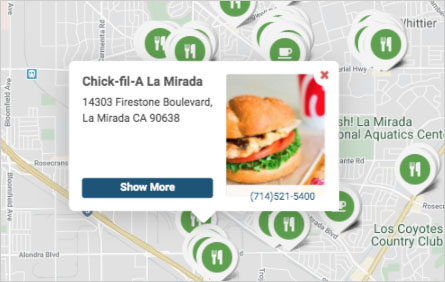
Step 2 – Claim listing
Scroll down the listing page and click the blue Claim Listing button just below the Address & Contact information box.
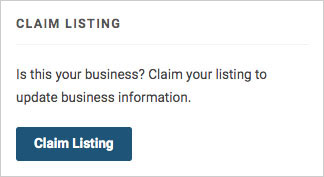
Step 3 – Submit claim request
Enter the following information to submit your claim request:
After entering the information, click the “Submit” button.
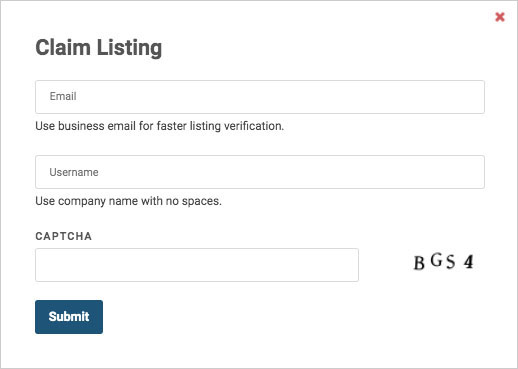
A notification message will appear at the top of the browser stating “User successfully registered. email was sent to your email address.”
![]()
The Shop La Mirada support team will verify your claim request and either Approve or Decline the claim. Shop La Mirada will use the information you entered above to help verify that you own or manage the business you are claiming. You can also send an email to support@shoplamirada.com with additional information to support your claim.
Step 4 – Login Details email
Most claim requests are processed with 24 hours. Check your email account for an email from Shop La Mirada with the subject line “Login Details.” If you do not see it in your Inbox, check your SPAM folder. The email will include your username and instructions on setting your password. Click on the set password link provided in the email.
Step 5 – Login your account
Once you have set your password, click the link to login to your Shop La Mirada account. Enter your username, password, and click the submit button. Once you are in the account, complete your profile and begin updating your business listing information.
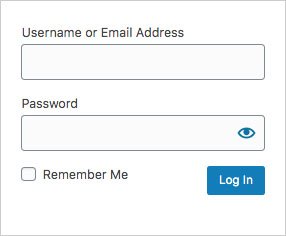
Shop La Mirada provides you the freedom to make sure that customers have the most up-to-date information on your local business. Once you have claimed your listing, you can update your information whenever you want to promote your business as effectively as possible. Update your business listing using the following steps:
Step 1 – Click the Account icon on the right side of the menu bar. A login popup will appear.

Step 2 – Enter your username and password. Click the blue “Log In” button. The next page will be your Account Portal.
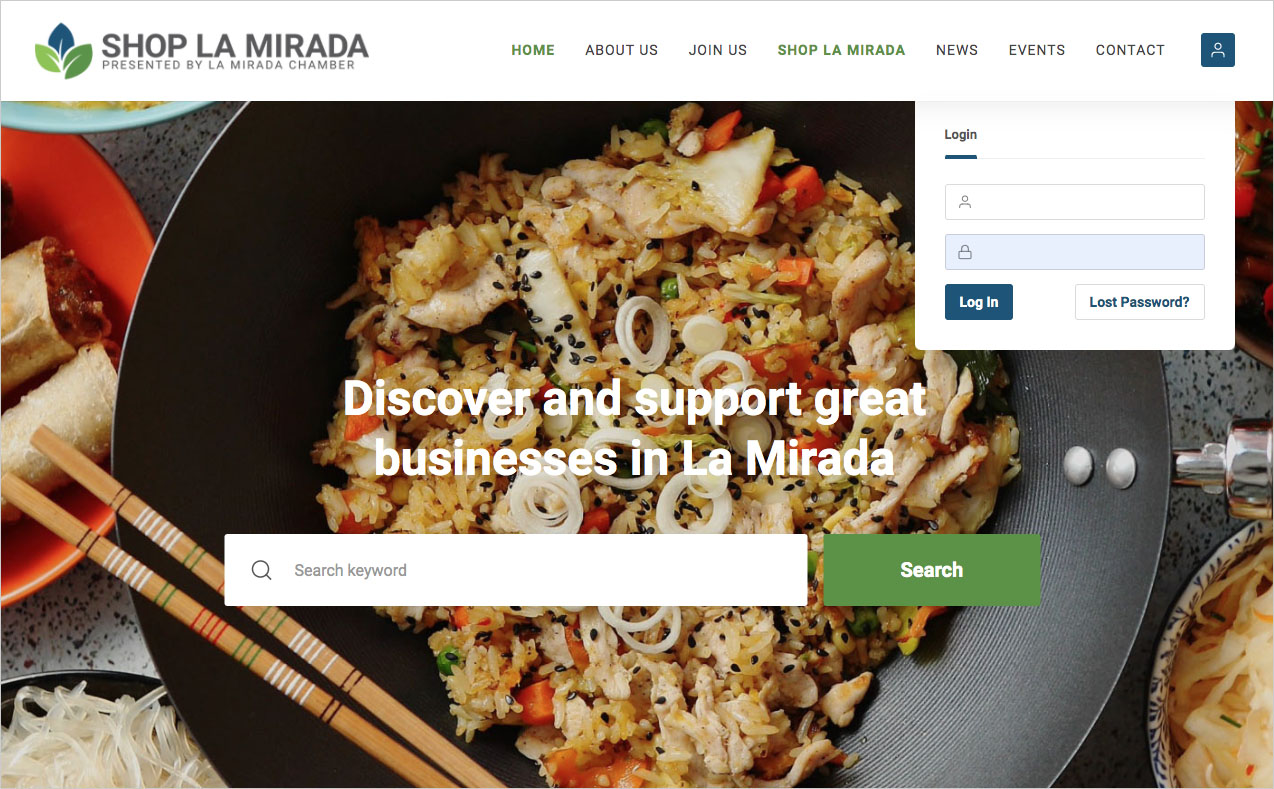
Step 3 – Click on the Items in the menu bar.

Step 4 – Click on Edit underneath the name of your business listing.
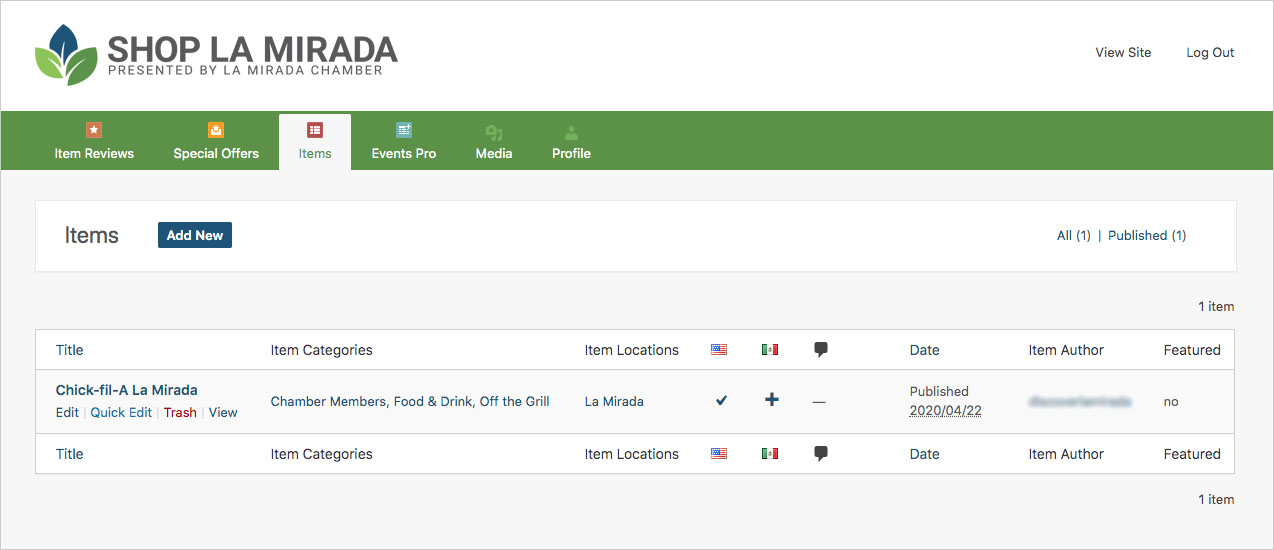
Step 5 – Begin updating business listing information. As you make modifications to the listing, click the blue “Update” button on the right side of the listing editor to save and publish your new content.
Please keep in mind there may be exceptions to our guidelines, but our support team will reject any updates they’re unable to verify. There are also a number of style conventions we follow, and if submissions are verified but incorrectly formatted, we may update them to fit our standards.
Name
The business name field should already be correct and normally does not need to be changed. Names should be succinct and reflect how an average person would refer to the business. For example, store numbers should not be used, and try to avoid keywords, tag lines, or other information that’s available elsewhere on the business page, such as neighborhoods or categories.
General Description
The general description should be limited to 3-4 paragraphs (or no more than 200 words) and can be edited using the formatting options found in the Post Editor Toolbar. If you’ve ever used a word processing software such as Microsoft Word, most of these icons should look familiar.
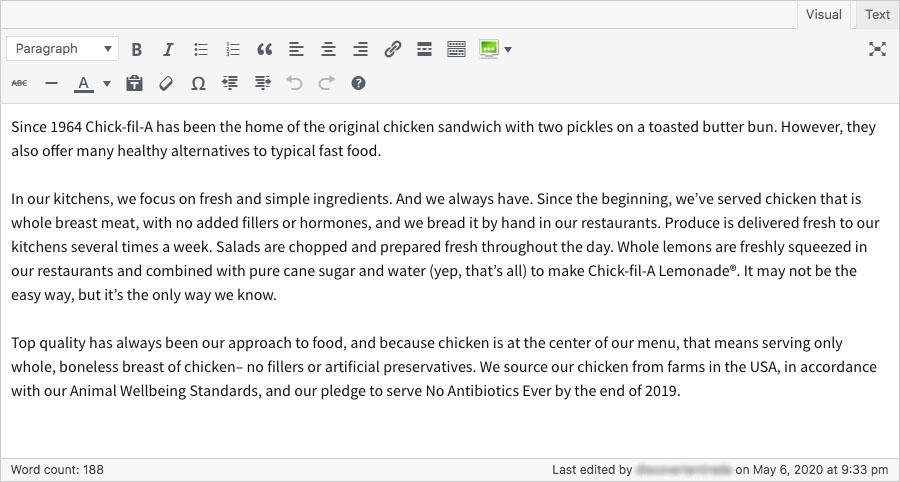
Excerpt
The excerpt field content should be kept to no more than 60 characters. This should be a short, concise description of your business.

Featured Image
Your featured image should be a JPG image that is no more than 1200 pixels wide by 900 pixels high. Make sure that it is a high-resolution picture because it is the first image people see when they view the directory listing or click on the directory map pin. Images that do not meet our standard will be rejected. If you need help, feel free to email the image you would like to feature to support@shoplamirada.com.
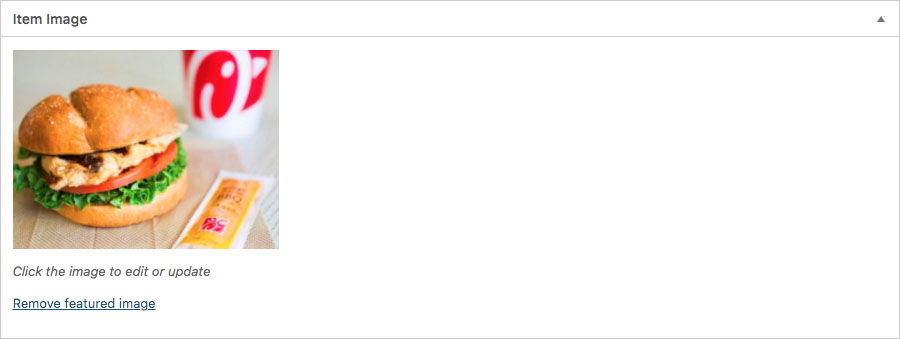
Subtitle
The subtitle field content should be kept to no more than 25 characters. This should describe your type of business (i.e. Neighborhood pharmacy) rather than an explanation of your business products or services. It could also be a short business slogan or tag line.

Address / Map Marker
Business pages on Shop La Mirada are for individual/separate locations of any given business, and a full address is required to be in our directory. Residential addresses are discouraged in these cases unless the business desires to have this public. If the address needs to be corrected, enter the address in the field and then click the Find button. This will direct the map marker to the correct location.
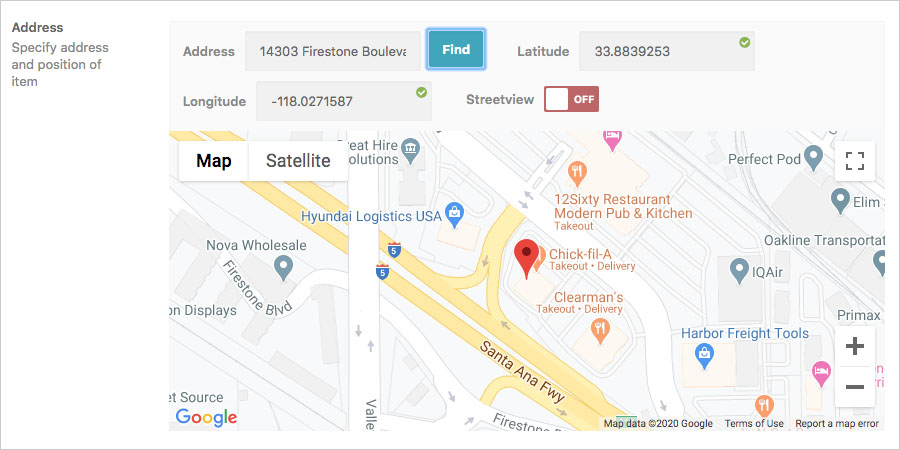
Phone
The phone number field should include a primary local ten-digit phone number where available. We don’t provide a field for extensions and avoid listing numbers for national call centers. We may not accept cell phone numbers (especially for unclaimed businesses) or tracking numbers for 3rd parties.

Email
There are two options to include an email address: one that is visible and one that connects to a contact form. After entering your email address you have the option to hide it by clicking the “Show Email” OFF switch. You can choose to use the contact form to receive emails by clicking the “Contact owner button” ON switch. This option provides a blue “Contact Owner” button on your business listing page for customers to click and send you a message. Shop La Mirada recommends this option as it keeps your email address hidden but allows customers to correspond with you by email.
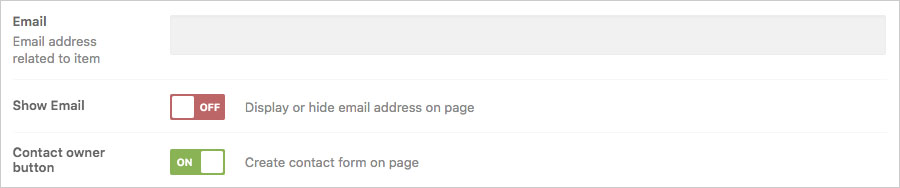
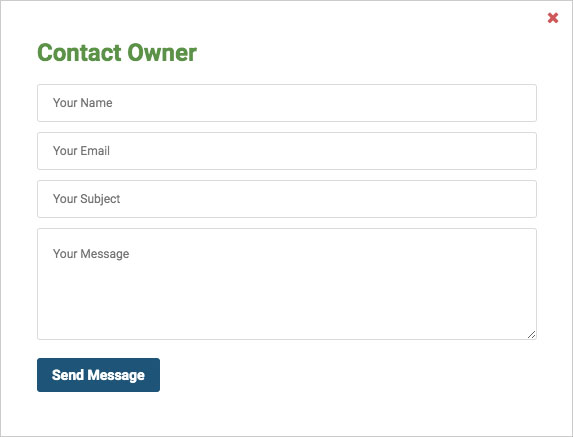
Website
The website address field on the listing page is intended to direct Shop La Mirada users to your primary business website. It is not intended to direct Shop La Mirada users to directories, social media sites, or other third-party websites. If a business doesn’t have its own website, this field should be left blank. The exception would be if someone uses a claimed Yelp listing as their primary business website. All other social media platforms should be added under the Social Media field. Under the name field choose “Website” or “Yelp” to describe the URL location.

Hours
The hours entered for a business should display the normal operating hours in any given week. These should be in line with what’s reflected on the business’ website or otherwise known (printed on a storefront window, menu, flyer, etc.). If a business is open 24 hrs, business owners can indicate this in the hour’s section for each day when updating from your Shop La Mirada account. There is also a Notes section if you have additional information that is helpful (i.e. special hours for seniors, different hours for delivery, etc.)
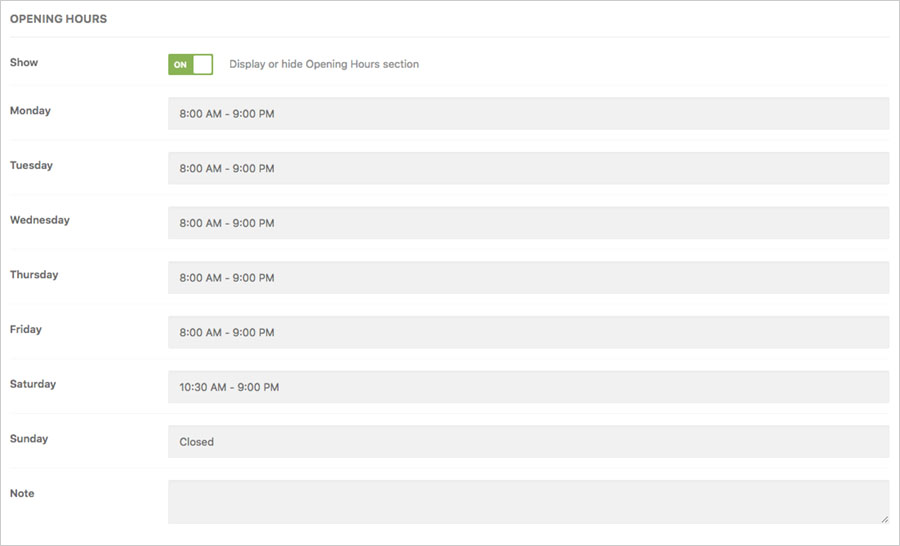
Social Media (exclusively for Basic and Premier accounts)
The social media address field on the listing page is intended to direct Shop La Mirada users to the business’s social media sites. Select the social media platform icon from the dropdown menu and then enter the URL in the social media address field. Add as many social media accounts that are available in the icon dropdown.
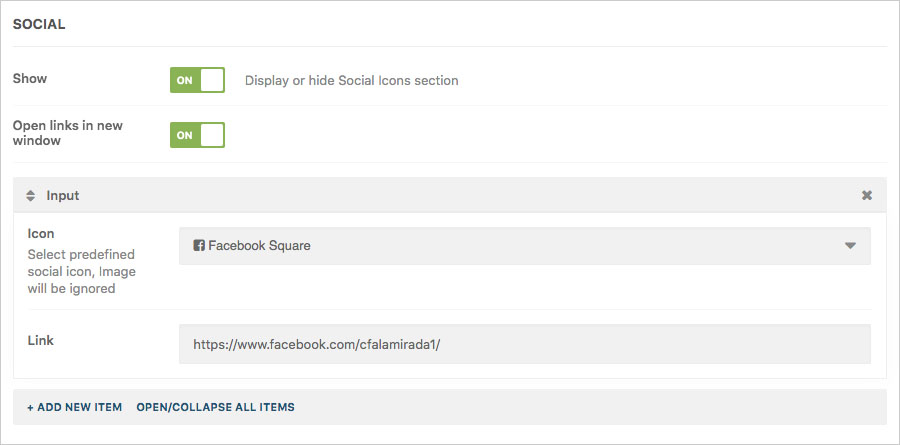
Gallery
Photos are a great method of grabbing the attention of potential customers. High-quality images of your products and location present your business brand in an attractive manner. The gallery allows you to upload multiple images. These images are presented after the feature image. Your gallery images should be in JPG format and be approximately 1200 pixels wide by 900 pixels high. Once you select and upload the image, give the image a title. At a minimum, put your business name in the Title field. You can change the order of the images by dragging them into a new order. Each row has three images, so 6-9 images should be sufficient. It’s better to have quality images than a large quantity of them. Remember to click the blue “Update” button after you have added all your images.
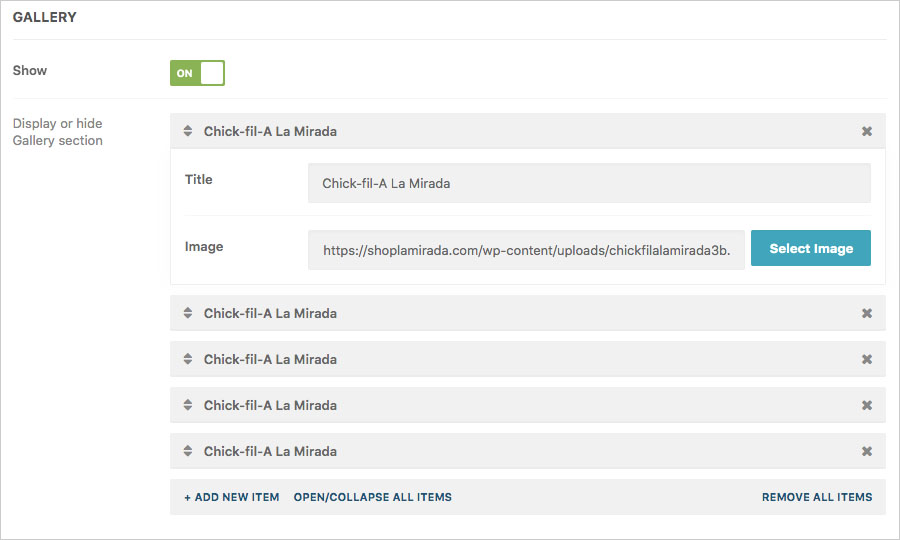
Advanced Filters
Advanced filters help your customers understand some of the key features of your business. How can customers purchase your product (i.e. Online Ordering)? Can your product be delivered by a third-party (Grubhub)? Can customers walk-in to your store or use the drive-thru? Use the dropdown field and select all filters that apply to your business.
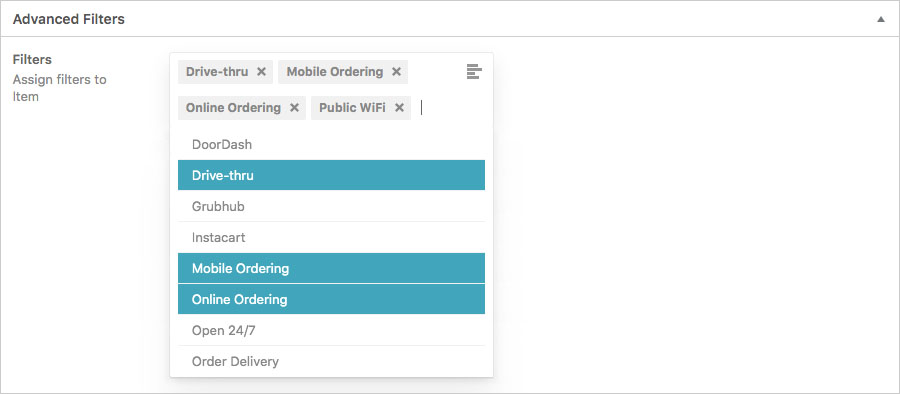
Category
Categories should be as specific as possible and describe the primary activities of the business rather than the entire scope of the business’s activity. We allow a maximum of three categories, but businesses can appear in search results for more (e.g. a restaurant under the “Asian Cuisine” category will still appear in a search for the broader category, “Food & Drink”). However, categories that aren’t fully represented by a business’ offering may be rejected, even if the business currently has less than three. If you believe that a business page is in the wrong category or needs to be updated with a new one, please suggest changes to the business page.
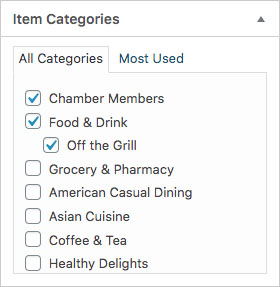
Once you are done updating your business listing, remember to click the blue “Update” button on the right side of the page to ensure all of your content is saved.
At the time you claimed your business listing at Shop La Mirada, you set up an account by creating a username and password. The Account Portal allows you to regularly return to update your listing. Log into Shop La Mirada using the following steps:
Step 1 – Click the Account icon on the right side of the menu bar. A login popup will appear.

Step 2 – Enter your username and password. Click the blue “Log In” button. The next page will be your Account Portal.
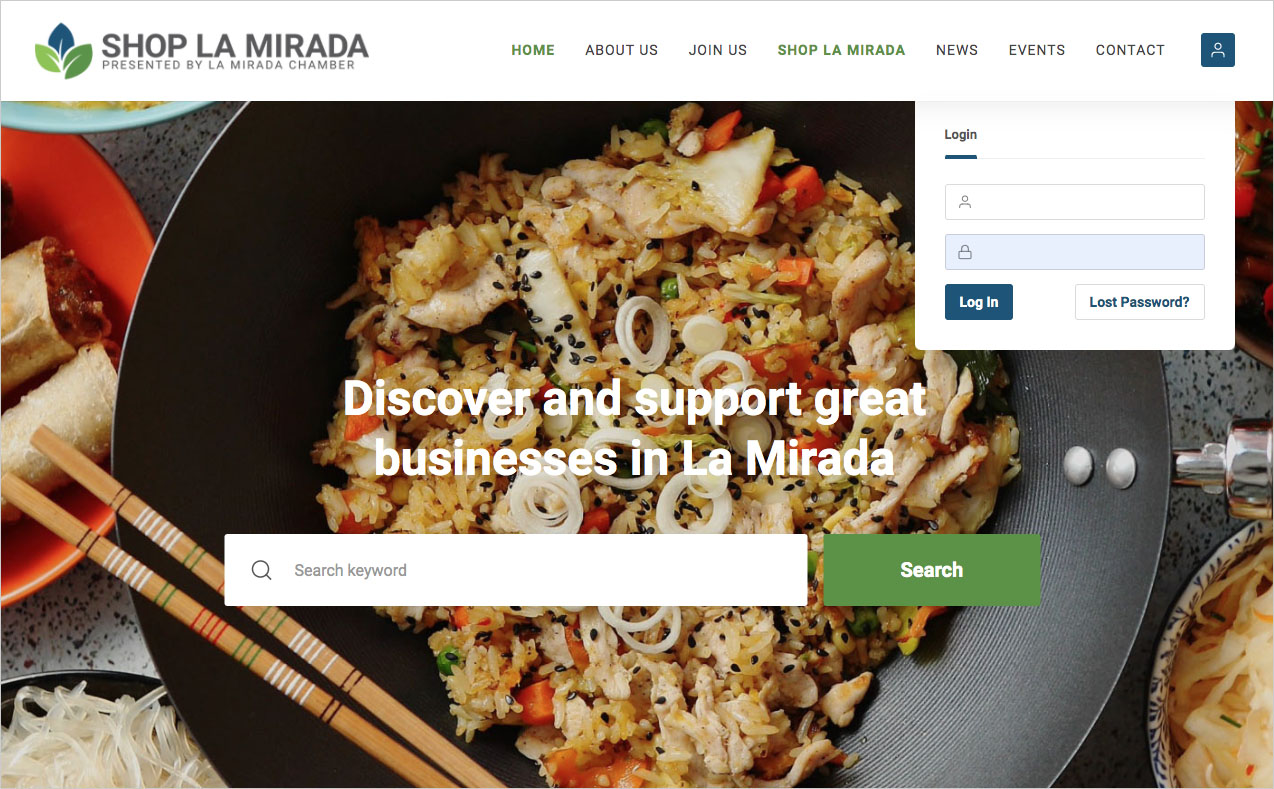
If you forget your account password, click the “Lost Password?” button. An email will be sent providing a link to reset your password. If you forget your account username, email Shop La Mirada at support@shoplamirada.com.
You may draw a blank when you try to log in to Shop La Mirada and forget your password. Reset your account password using the following steps:
Step 1 – Click the “Lost Password?” button in the lower right corner of the login popup. This will take you to a page to enter your account username.
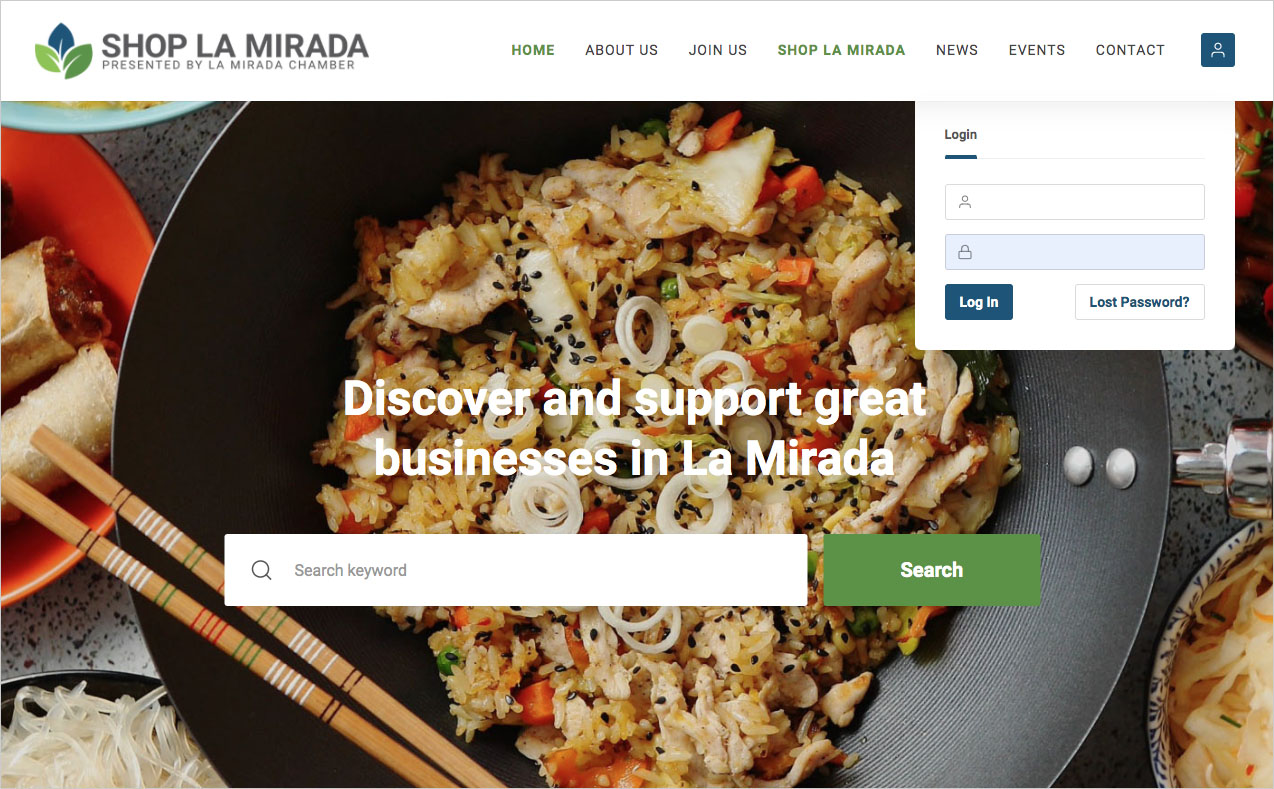
Step 2 – Enter your account username or email address in the field and click the blue “Get New Password” button. An email will be sent providing a link to reset your password.
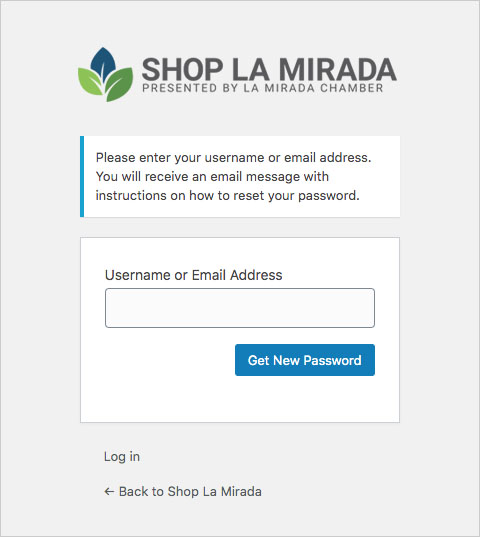
Step 3 – Open the email you receive with the subject “Reset Password” and click the reset password link. If you don’t see the email in your Inbox, check your Spam folder.
Step 4 – Enter your new password or user the auto-generated password that is provided. Click the blue “Reset Password” button.
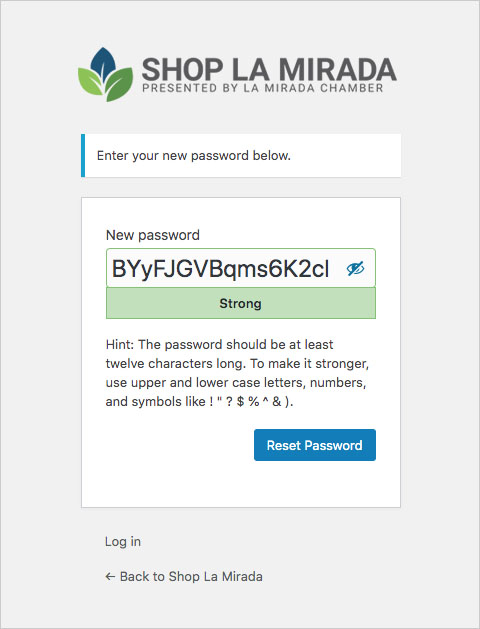
If you forget your account username, email Shop La Mirada at support@shoplamirada.com.
Reviews on Shop La Mirada are intended to promote local businesses not to tear them down. Only positive reviews (4 or 5 stars) will be accepted. If you have an issue with one of our local businesses, we encourage you to provide that feedback directly to the business rather than post it online through a review on Shop La Mirada.
Step 1 – Locate the business you’re trying to review by using the green “Search” button located at the top of many of the pages on the desktop and mobile websites. Enter what you’re looking for in the first window (either a specific business or a category), and the location in the second. There are also search filters you can use to narrow your results.


Step 3 – Once you’ve located the business listing page, click the blue “Submit your rating” button.
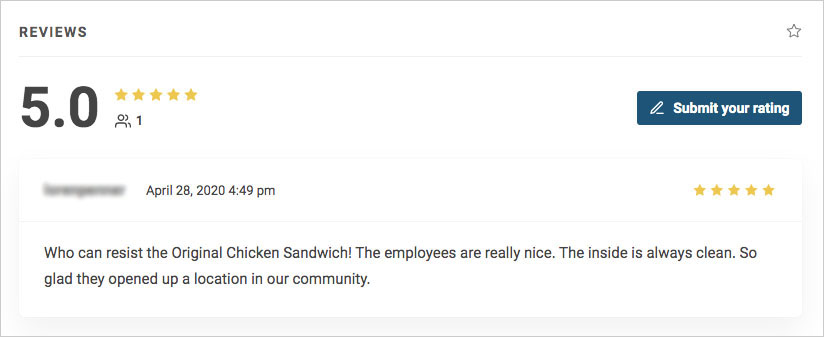
Step 4 – Enter your name in the “Your Nickname” field and then into the Description field your review of the local business.
Step 5 – Choose star ratings for Price, Location, Staff, Services, and Food.
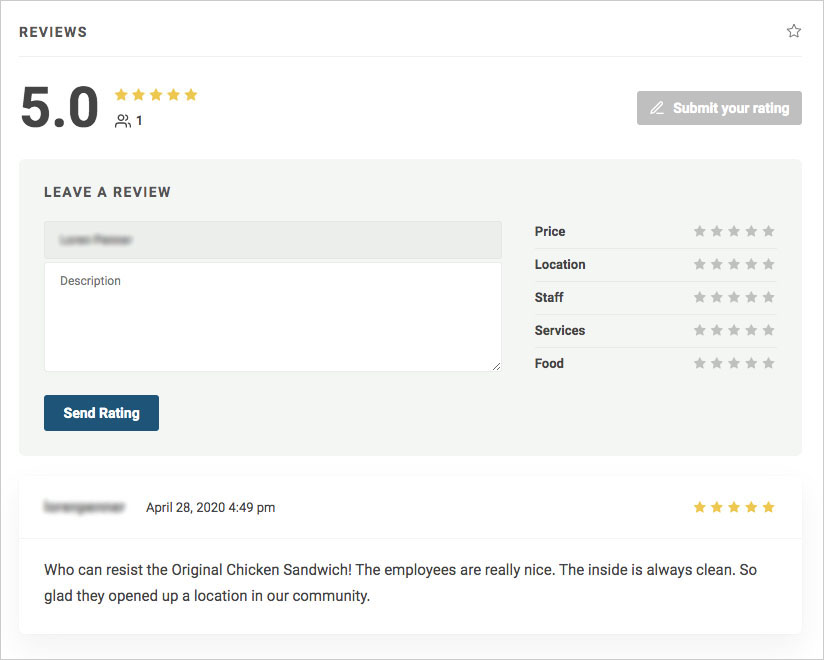
Step 6 – Click the blue “Send Rating” button to submit your review. The review will be submitted to Shop La Mirada for approval before being posted.
There are many ways to use Shop La Mirada to promote your business and raise your exposure to local La Mirada residents.
Shop La Mirada allows businesses to add images that can create a great first impression of your business to potential new customers. These instructions help ensure the images you upload to your claim business listing maximize their impact.
Featured Image
Your featured image should be a JPG image that is no more than 1200 pixels wide by 900 pixels high. Make sure that it is a high-resolution picture because it is the first image people see when they view the directory listing or click on the directory map pin. Images that do not meet our standard will be rejected. If you need help, feel free to email the image you would like to feature to support@shoplamirada.com.
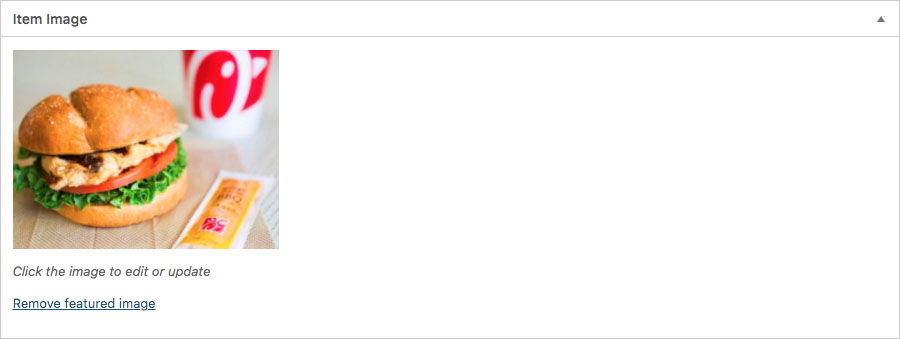
Gallery
Photos are a great method of grabbing the attention of potential customers. High-quality images of your products and location present your business brand in an attractive manner. The gallery allows you to upload multiple images. These images are presented after the feature image. Your gallery images should be in JPG format and be approximately 1200 pixels wide by 900 pixels high. Once you select and upload the image, give the image a title. At a minimum, put your business name in the Title field. You can change the order of the images by dragging them into a new order. Each row has three images, so 6-9 images should be sufficient. It’s better to have quality images than a large quantity of them. Remember to click the blue “Update” button after you have added all your images.